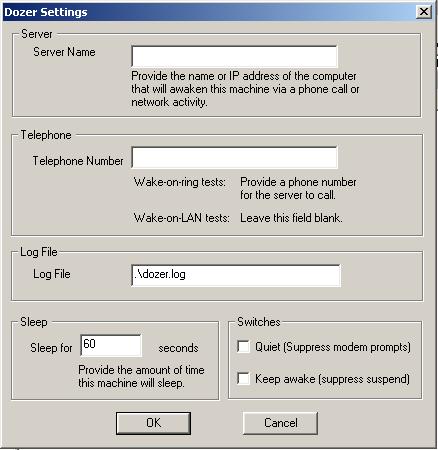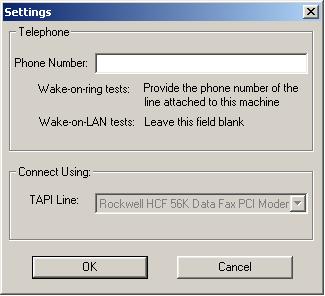|
ACPI Tests
|
Last
updated on November 15, 1999
|
ACPI Stress - Device I/O
ACPI Stress -Device I/O - Varied RTC Waker Times
ACPI Stress(Extended) - Device I/O
ACPI Stress
ACPI System Test
ACPI Dozer Wake-on-Ring/Wake-on-LAN
ACPI Waker Wake-on-Ring/Wake-on-LAN
ACPI Stress - Device I/O
| Type |
Automatic |
| Operating system |
Windows 2000 (RC3 or later) |
| Log filename |
pmte.log |
| Processing time |
Approximately 10 minutes, depending on the number of system states supported. |
| Status |
Required |
| Requirements |
|
| Included in these HCTs: |
9.0, 9.1, 9.5 |
| Location in Test Manager: |
\system\acpi |
ACPI Stress - Device I/O tests the devices in the system, and then puts the system into a sleep/hibernation state. When the system returns from sleep/hibernation, it tests the devices in the system again to make sure that they function properly after sleep/hibernation. This test tests all sleep/hibernation states that the system supports. An ACPI system will support S4 and at least one of the following states: S1, S2 and S3.
ACPI Stress - Device I/O tests device I/O and then puts the system into sleep/hibernation three times per sleep state supported by the system. ACPI Stress (Extended) - Device I/O is identical to this test except that it tests device I/O and then goes into sleep/hibernation one hundred times per sleep state that the system supports, rather than three times per sleep state that the system supports.
The ACPI specification requires support for a Real Time Clock (RTC) in at least some sleep states. For this test, the clock is set to 60 seconds per state. Systems that don't have RTC support for a particular sleep/hibernation state reboot without the normal 60 second delay.
Before you run this test, place a data CD in the system's CD-ROM drive and attach a serial loopback connector to your test system.
You must ensure that the test system is properly connected to a TCP/IP network with at least one other system on the network. When this test starts, it pings each system on the network, up to a maximum of 30 systems, and notes the IP address of each system. These systems must remain on the network and respond to a 'ping' from the test system for the duration of the test, or this test will fail. To ensure that network traffic does not interfere with this test, WHQL recommends that you run this test with all systems on a private network segment with minimum network activity. Follow these steps to test if the test system can ping the other systems on the network:
- On the test system, Open a command prompt (Start -> Programs -> MS-DOS Prompt).
- At the command prompt, type "net view", and press Enter.
If the all systems are properly connected to the network, the network names of the other systems will appear.
- If the network names of the other systems do not appear, check the network connections on the test system, the other system(s), and on any hubs or switches on the network.
Algorithm
For each sleep state supported, the test will do the following three times.
- Device I/O tested: Several tests are run as components of this test. The PM Test Shell starts tests of the following devices: network hardware (must be connected to TCP/IP network with one other system on the network), sound, COMx, All drive partitions and removable media drives (except for A: floppy), LPT1, and Devnodes.
- Sleep/hibernation: The test System hibernates for 60 seconds if the sleep/hibernation state being tested has RTC support. Otherwise, the test system goes into sleep/hibernation, then immediately returns.
- Retest: The system returns from sleep/hibernation. After returning from sleep/hibernation, this test re-tests device I/O (Step 1)
To run the ACPI Stress - Device I/O test
- In Test Manager: expand System -> ACPI
- Select ACPI Stress - Device I/O and click Start
Issues
If you start system without a data CD-ROM in the CD-ROM drive, you will get a message box indicating that you need a CD in the drive to run this test. If you get this message box, insert a data CD in the CD-ROM drive and click 'Re-Check'. If your COM port is not detected by the OS or is otherwise malfunctioning you will get the following error message:
COM1 - The system can not find the file specified
If you get this message box, attempt to determine why your COM port is not working and click 'Re-Check'.
Currently, this test will not power the monitor when it has completed. You must monitor the power LED on your system to determine if the system is running or in sleep/hibernation. You will know that this test has completed when the system remains in sleep/hibernation for an extended period of time. Press the Power button to wake the system. You should see Test Manager and the Log Viewer when your system resumes
Note: avoid keyboard and mouse input while this test is running
ACPI Stress -Device I/O - Varied RTC Waker Times
| Type |
Automatic |
| Operating system |
Windows 2000 (RC3 or later) |
| Log filename |
pmte.log |
| Processing time |
Approximately 1 hour per system sleep state supported. |
| Status |
Required |
| Requirements |
|
| Included in these HCTs: |
9.0, 9.1 and 9.5 |
| Location in Test Manager: |
\system\acpi |
ACPI Stress - Device I/O - Varied RTC Waker Times tests the devices in the system, and then puts the system into a sleep/hibernation state. When the system returns from sleep/hibernation, it tests the devices in the system again to make sure that they function properly after sleep/hibernation. This test tests all sleep/hibernation states that the system supports. An ACPI system will support S4 and at least one of the following states: S1, S2 and S3.
ACPI Stress - Device I/O - Varied RTC Waker Times tests device I/O and then goes into sleep/hibernation eight times per sleep state that the system supports.
ACPI supports a Real Time Clock (RTC). For this test, the clock is set to differently each time the system goes into sleep/hibernation. Systems that don't have RTC support for a sleep/hibernation state reboot without the normal delay.
Before you run this test, place a data CD in the system's CD-ROM drive and attach a serial loopback connector to your test system.
You must ensure that the test system is properly connected to a TCP/IP network with at least one other system on the network. When this test starts, it pings each system on the network, up to a maximum of 30 systems, and notes the IP address of each system. These systems must remain on the network and respond to a 'ping' from the test system for the duration of the test, or this test will fail. To ensure that network traffic does not interfere with this test, WHQL recommends that you run this test with all systems on a private network segment with minimum network activity. Follow these steps to test if the test system can ping the other systems on the network:
- On the test system, open a command prompt (Start -> Programs -> MS-DOS Prompt).
- At the command prompt, type "net view", and press Enter.
If the all systems are properly connected to the network, the network names of the other systems will appear.
- If the network names of the other systems do not appear, check the network connections on the test system, the other system(s), and on any hubs or switches on the network.
Algorithm
For each sleep state that the system supports, the following RTC waker times will be used in the following order:
- RTC = 1 Minute (System hibernates for 1 minute)
- RTC = 3 Minutes (System hibernates for 3 minutes)
- RTC = 2 Minutes (System hibernates for 2 minutes)
- RTC = 6 Minutes (System hibernates for 6 minutes)
- RTC = 15 Minutes (System hibernates for 15 minutes)
- RTC = 30 Minutes (System hibernates for 30 minutes)
- RTC = 1 Minute (System hibernates for 1 minutes)
- RTC = 31 Minutes (System hibernates for 31 minutes)
To run the ACPI Stress - Device I/O - Varied Rtc Waker Times test
- In Test Manager: expand System -> ACPI.
- Select 'ACPI Stress - Device I/O - Varied RTC Waker Times' and click 'Start'.
Issues
If you start system without a data CD-ROM in the CD-ROM drive, you will get a message box indicating that you need a CD in the drive to run this test. If you get this message box, insert a data CD in the CD-ROM drive and click 'Re-Check'. If you don't have a serial loopback connector for each COM port, you will get the following message box:
COM1 - The system can not find the file specified
If you get this message box, connect a serial loopback connector to each COM port on the test system and click 'Re-Check'.
Currently, this test will not power the monitor when it has completed. You must monitor the power LED on your system to determine if the system is running or in sleep/hibernation. You will know that this test has completed when the system remains in sleep/hibernation for an extended period of time. Press the Power button to wake the system. You should see Test Manager and the Log Viewer when your system resumes
Note: avoid keyboard and mouse input while this test is running
ACPI Stress (Extended)-Device I/O
| Type |
Automatic (If RTC is supported for S1, S2 and S3) |
| Operating system |
Windows 2000 (RC3 or later) |
| Log filename |
pmte.log |
| Processing time |
This test runs through 50 iterations of each system state that the system supports, which may take up to 48 hours on some systems. |
| Status |
Required |
| Requirements |
A system with ACPI compliant BIOS |
| Included in these HCTs: |
9.0, 9.1 and 9.5 |
| Location in Test Manager: |
\system\acpi |
'ACPI Stress (Extended) - Device I/O' tests the devices in the system, and then puts the system into a sleep/hibernation state. When the system returns from sleep/hibernation, it tests the devices in the system again to make sure that they function properly after sleep/hibernation. This test tests all sleep/hibernation states that the system supports. An ACPI system will support S4 and at least one of the following states: S1, S2 and S3.
This test is identical to 'ACPI Stress -Device I/O', but it runs through 100 iterations of testing device I/O and sleeping/hibernating, rather than just three.
ACPI supports a Real Time Clock (RTC). For this test, the clock is set to 60 seconds per state. Systems that don't have RTC support for a hibernation state reboot without the normal 60 second delay.
Before you run this test, place a data CD in the system's CD-ROM drive and attach a serial loopback connector to your test system.
You must ensure that the test system is properly connected to a TCP/IP network with at least one other system on the network. When this test starts, it pings each system on the network, up to a maximum of 30 systems, and notes the IP address of each system. These systems must remain on the network and respond to a 'ping' from the test system for the duration of the test, or this test will fail. To ensure that network traffic does not interfere with this test, WHQL recommends that you run this test with all systems on a private network segment with minimum network activity. Follow these steps to test if the test system can ping the other systems on the network:
- On the test system, Open a command prompt (Start -> Programs -> MS-DOS Prompt).
- At the command prompt, type "net view", and press Enter.
If the all systems are properly connected to the network, the network names of the other systems will appear.
- If the network names of the other systems do not appear, check the network connections on the test system, the other system(s), and on any hubs or switches on the network.
To run the ACPI Stress (Extended) - Device I/O test
- In Test Manager: expand 'System' -> 'ACPI'
- Select 'ACPI Stress (Extended) Device I/O' and click 'Start'
Algorithm
For each sleep state supported, the test will do the following one hundred times (this is what differentiates this test from 'ACPI Stress - Device I/O'):
- Device I/O tested: Several tests are run as components of this test. The PM Test Shell starts tests of the following devices: network hardware (must be connected to TCP/IP network with one other system on the network), sound, COM ports, all drive partitions and removable media drives (except for A: floppy), LPT1, and Devnodes.
- Sleep/Hibernation: The test System hibernates for 60 seconds if the sleep/hibernation state being tested has RTC support. Otherwise, the test system goes into sleep/hibernation, then immediately returns.
- The system returns from sleep/hibernation. If RTC is not supported, you will be prompted by a dialog to return the system from sleep/hibernation. After returning from sleep/hibernation, this test re-tests device I/O (Step 1).
Issues
If you start system without a data CD-ROM in the CD-ROM drive, you will get a message box indicating that you need a CD in the drive to run this test. If you get this message box, insert a data CD in the CD-ROM drive and click 'Re-Check'. If you don't have a serial loopback connector for each COM port, you will get the following message box:
COM1 - The system can not find the file specified
If you get this message box, connect a serial loopback connector to each COM port on the test system and click 'Re-Check'.
Currently, this test will not power the monitor when it has completed. You must monitor the power LED on your system to determine if the system is running or in sleep/hibernation. You will know that this test has completed when the system remains in sleep/hibernation for an extended period of time. Press the Power button to wake the system. You should see Test Manager and the Log Viewer when your system resumes
Note: avoid keyboard and mouse input while this test is running
| Type |
Automatic |
| Operating system |
Windows 2000 (RC3 or later) |
| Log filename |
acpitest.log |
| Processing time |
Approximately 2 hours |
| Status |
Required |
| Requirements |
ACPI capable BIOS |
| Included in these HCTs: |
7.x, 8.x, 9.0, 9.1 and 9.5 |
See additional whitepapers and new information on ACPI at
http://www.microsoft.com/hwdev/onnow.htm
The ACPI HCTs are rudimentary tests that expose basic ACPI fundamentals and must be augmented
with complete ACPI functionality testing. See
the Recommended Minimum Test Matrix for Windows 2000 for
a list of ACPI functionality tests that should be run.
To see a list of ACPI FAQ items and BIOS tips see: http://www.teleport.com/~acpi/faq.htm
The objective of this test is to
subject the machine to continuous hibernation and sleep. The parameters for the test are
supplied by the file "acpitest.ini". This test will not show up in HCT Test
Manager on Non-ACPI systems. This test will be listed as needing (At least one Pass) when
creating the final wrap-up if the test was not run.
This test will perform many shutdown, power-off and wake-up sequences. If the system does not automatically power off during the tests, then there is a problem with your ACPI BIOS that needs to be examined.
Parameters
| "duration_mins" |
controls the number of
minutes the system will hibernate (or sleep) before resuming operation. |
| "interval_mins"
|
controls the number of
minutes the system will run before hibernating (or sleeping). |
| "count" |
controls the number of
times the system will switch between sleep and normal operating modes. |
Configuration
Description of acpitest.ini
- Commenting is not possible. # or REM
does not comment out anything. So change only the required parameters and avoid any
unwanted comments or sentences.
- no_of_blocks = no. of parameter
blocks present. Each block starts with [Block_Start] and ends with [Block_End]. These
blocks will be accessed in the same order as present in the file. All parameters should be
specified between these blocks. Any number of blocks can be present.
- A block should contain only the
following parameters:
| duration_mins = |
no. of minutes the
system will be put to hib or sleep, cannot be 0. |
| interval_mins = |
no. of minutes between
two consecutive power actions, cannot be 0. |
| count = |
no. of times the system
will be put to hib or sleep, cannot be 0. |
| wakeup_lat_secs
= |
no. of
seconds the system takes to come to full on state after woken up by the timer interrupt.
This varies from machine to machine. Use a reasonable value. |
| min_sleep_state=
|
desired minimum sleep
state, can be 1, 2 or 3. |
| max_sleep_state
= |
desired maximum sleep
state, can be 1, 2 or 3. |
| timer = |
way in which ACPI timer
to be programmed. Values are "absolute" or "relative" |
| Flags = |
(optional parameter)
takes one or more of the following values:
- query_allowed
- ui_allowed
- override_apps
- disable_wakes
- critical
If multiple strings are specified
they have to be separated by
a comma and then a space. |
| action = |
power action to
execute, can be "hib" or "sleep" (for hibernate and sleep). |
- All string data is in lower case
Issues
Currently, this test will not power the monitor when it has completed. You must monitor the power LED on your system to determine if the system is running or in sleep/hibernation. You will know that this test has completed when the system remains in sleep/hibernation for an extended period of time. Press the Power button to wake the system. You should see Test Manager and the Log Viewer when your system resumes
ACPI System Test
| Type |
Automatic |
| Operating system |
Windows 2000 (RC3 or later) |
| Log filename |
ACPIhct.txt |
| Processing time |
a few seconds |
| Status |
Required |
| Requirements |
ACPI capable BIOS, Test system running in ACPI mode |
| Included in these HCTs: |
9.5 |
| Location in Test Manager: |
\system\ACPI\ACPI System Test(Win2k) |
The purpose of the ACPI System test is to examine the test system's ACPI BIOS and corresponding ACPI Name Space for compliance with the ACPI Specification version 1.0b. Non-compliant Name Space objects and BIOS table values can cause problems with Microsoft Windows Operating Systems.
Algorithm
- ACPI System test Starts
- Determines Operating System and loads test driver
- Test driver retrieves individual ACPI tables from the system BIOS, and the ACPI System test validates the table's values.
- Checks the ACPI Name Space generated from the BIOS's DSDT, SSDT, or PSDT tables. For each spec-defined Name Space object, the ACPI System test will validate that object's data and characteristics, including its relationship to other Name Space objects, in accordance with the ACPI Specification version 1.0b.
- The ACPI System test also checks the Name Space for particular error cases, for example:
- If multiple devices in the same system have the same _HID value, each must have _UID objects that contain unique values. The _UID is used to distinguish between devices with the same _HID value.
- If multiple devices report the same GPEx_EN bit value in their PRW objects, there must exist a corresponding Lxx or Exx (where xx is the GPEx_EN bit value) method under \_GPE in the Name Space.
ACPI Dozer Wake-on-Ring/Wake-on-LAN
| Type |
Automatic |
| Operating system |
Windows 98 Second Edition and Windows 2000 RC3 |
| Log filename |
dozer.log |
| Processing time |
Approximately 5 minutes |
| Status |
Required |
| Requirements |
Dozer Machine: ACPI capable BIOS for Windows 2000, ACPI capable BIOS for Windows 98.
Waker Machine: no BIOS requirements. |
| Included in these HCTs: |
8.x, 9.x |
These tests test a system's ability to wake from low-power "suspend mode" when prompted by the telephone ring indicator(for the WOR test) or LAN activity(for the WOL test). Two machines are used to run these tests: a client, which runs Dozer, and a server, which runs Waker. Note that this is the opposite of how these tests appear in the HCT test tree, where Waker is described as the "client side" of the Dozer test. Waker "wakes up" the client machine by contacting it over the LAN or phone lines. Once awake, Dozer will exchange data with Waker in order to validate that the test machine is functioning properly.
Testing Procedure
When you start either of the dozer tests, the Dozer Settings dialog will appear:
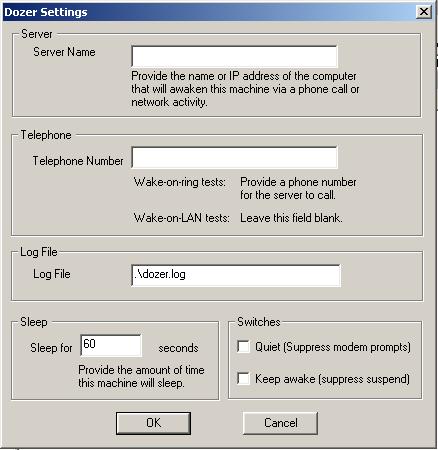
- In the "Server Name" text box, enter the name of the computer that will run Waker. This name can be either the computer's network name or its IP address.
- The "Telephone Number" text box should only be filled in when running WOR (Wake-on-Ring). If you fill in this test box when you are running Wake-on-LAN, you will have faulty test logs at the end of this test. For Wake-on-Ring tests, fill in this text box with the phone number of the computer that will run Dozer.
- The contents of the "Log File" and "Sleep" text boxes should not be modified. If you change either of these text boxes, you will have faulty test logs at the end of this test.
- Do not select either of the check boxes on this dialog. If you do, you will have faulty test logs at the end of this test.
- Click OK to start Dozer.
- Now start Waker on the server. For instructions, see ACPI Waker.
Configuration
These tests require at least two machines. Both machines must be connected to a network and must use the TCP/IP protocol. This requirement applies to both wake-on-ring and wake-on-LAN testing. The machine undergoing testing must meet the BIOS, OS, and networking requirements described in this document.
The test machine's BIOS must comply with the Advanced Configuration and Power Interface (ACPI) specification v1.0 or later or the Advanced Power Management (APM) specification v1.2 (Win 98 only). Machines that comply with APM v1.2 must also support resume timers.
Issues
Most APM machines do not enable the machine to wake from USB interrupt in the BIOS. This test will not be required for APM machines.
At this time following LAN adapters work properly with the Wake on LAN test:
- Compaq 10/100 TX PCI Intel WOL UTP Controller
- Compaq NC3120 Fast Ethernet NIC
- Intel 8255x Based PCI Ethernet Adapter (10/100)
- Intel 21143 Based PCI Ethernet Adapter
- Intel 82558-based Integrated Ethernet with WOL
Note: Some system configurations do not provide sufficient power to the PCI bus to allow the system to be awakened by a LAN connection, so a Wake on LAN cable is used to power the LAN adapter directly from the motherboard. The following LAN adapters work properly with the Wake on LAN test, and can also be powered by a Wake on LAN cable.
- 3COM Fast EtherLink XL 10/100Mb Tx Ethernet NIC (3C905B-TX)
- 3COM EtherLink PCI TPO Ethernet NIC (3C900B-TPO)
- Intel Pro/100+ Management Adapter
At this time the following modems work properly with Wake on Ring:
- Serial Port (or COM port) modems
- Aztech MDP7800-U PCI modem
- NEC Fax Modem 56K Data+Fax(BUQ)
ACPI Waker Wake-on-Ring/Wake-on-LAN
| Type |
Automatic |
| Operating system |
Windows 98 and Windows 2000 (RC3 or later) |
| Log filename |
dozer.log |
| Processing time |
Approximately 5 minutes |
| Status |
Required |
| Requirements |
Dozer Machine: ACPI capable BIOS for Windows 2000, ACPI capable BIOS for Windows 98.
Waker Machine: no BIOS requirements. |
| Included in these HCTs: |
8.x and 9.x |
The Waker test is the server-side of the Dozer test. Two machines are used to run these tests: a client, which runs Dozer, and a server, which runs Waker. Note that this is the opposite of how these tests appear in the HCT test tree, where Waker is described as the "client side" of the Dozer test. Waker "wakes up" the system running Dozer by contacting it over the LAN or phone lines. Once awake, Dozer will exchange data with Waker in order to validate that the test machine is functioning properly.
To set up and run Waker
- Before you can run Waker, start the Dozer test on the client machine. To do this, read the description of the Dozer test.
- Install Waker on the server. To do this, install Test Manager on the server, or copy Waker.exe from the test machine's \Hct\Testbin\ directory to a directory of your choice on the server.
- Start Waker. If you have Test Manager installed on the server, start Waker from within Test Manager, otherwise, start Waker from the MS-DOS Command Prompt:
- On the server, start the MS-DOS Command Prompt (Start—> Programs—> MS-DOS Prompt).
- At the command prompt, type cd and the location of the directory where you installed Waker.exe, then press ENTER. If Test Manager is installed on this machine, Waker.exe is in the \HCT\testbin directory.
- In the directory where Waker is installed, enter the following to start Waker:
waker
- Waker starts on the server.
- If you are running the Wake-on-Ring test, you must provide the server (the machine that will run Waker) with the telephone number of the phone line connected to the client (the machine that is running Dozer). To set the phone number you must be running Waker on the server.
To set the phone line for Waker when testing WOR
- In Waker, select the Settings menu.
- On the Settings menu, choose Options.
The Waker settings dialog box appears.
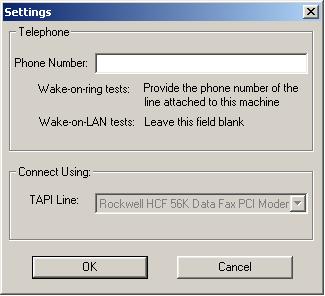
- Enter the telephone number of the phone line connected to the client in the phone number text box.
- If you entered the same number on the client machine, Waker will now attempt to wake up the client machine.
- If you are running the Wake-on-LAN test, you can start Waker on the server without entering the location of the test machine.
Configuration
This test requires at least two machines. Both machines must be connected to a network and must use the TCP/IP protocol. This requirement applies to both wake-on-ring and wake-on-LAN testing. The machine undergoing testing (client) must meet the BIOS, OS, and networking requirements described in this document.
The test machine's BIOS must comply with the Advanced Configuration and Power Interface (ACPI) specification v1.0 or later or the Advanced Power Management (APM) specification v1.2 (Win 98 only). Machines that comply with APM v1.2 must also support resume timers.
Issues
For the HCT 9.0 release, this test will not create a log file when run with Windows 2000. This was corrected in the RC1 web update.